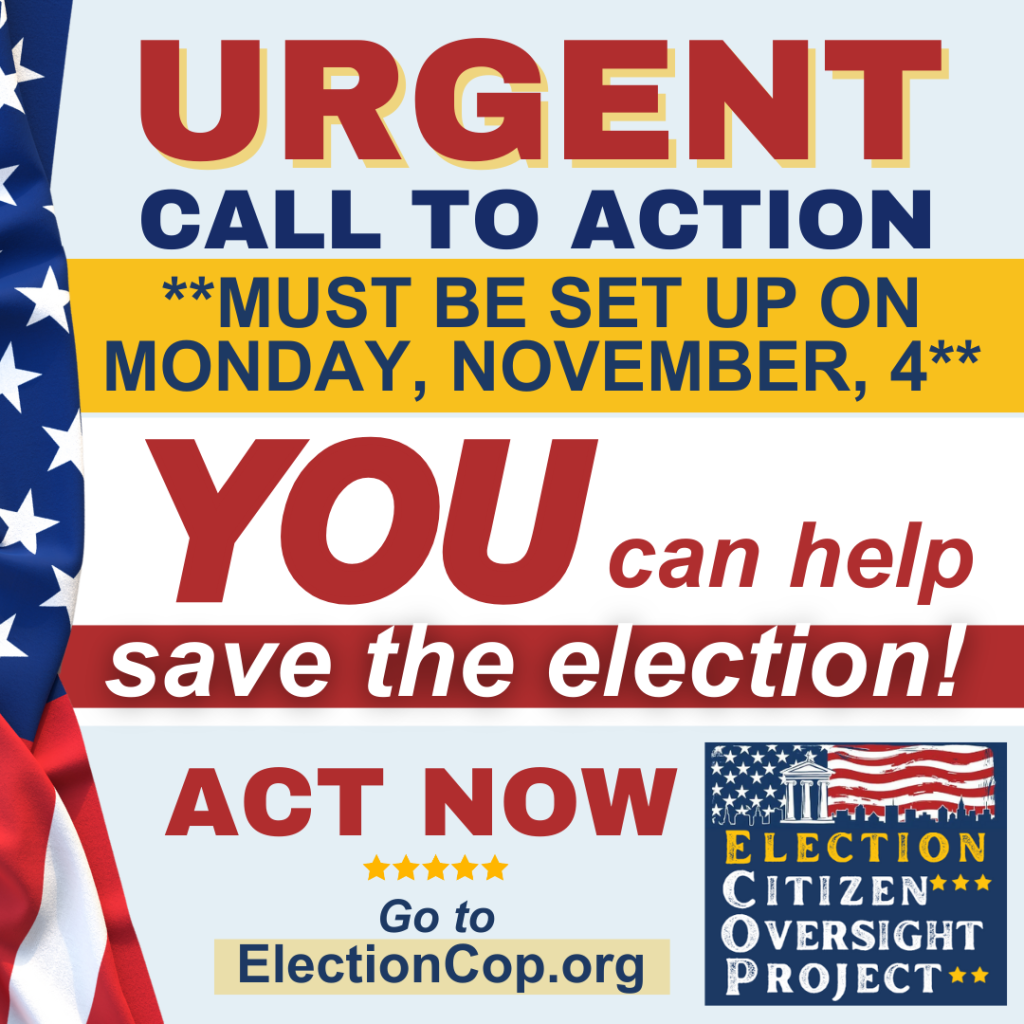What is this?
If you haven’t heard of the of the ‘web archive’, it is a website that you can go to and look up the history of almost any website to see what it looked like at a time in the past. Here is a sample:
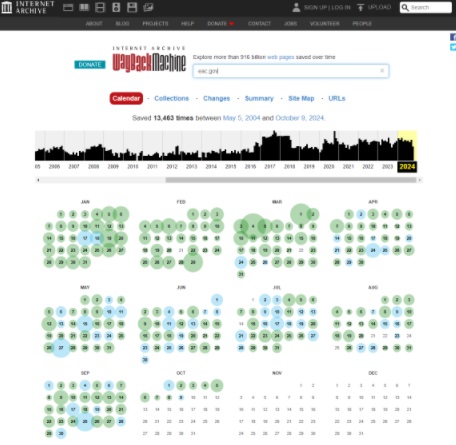 Nothing like this exists for election results because bad actors do not want anyone to watch the results over time. Being able to go back and watch them over time dramatically improves our ability to audit and verify. This is no more difficult than pressing ‘START’, looking at what you want to capture, then clicking ‘STOP’.
Nothing like this exists for election results because bad actors do not want anyone to watch the results over time. Being able to go back and watch them over time dramatically improves our ability to audit and verify. This is no more difficult than pressing ‘START’, looking at what you want to capture, then clicking ‘STOP’. Scope
You and others are going to perform very simple steps to collect granular data to use to feed a ‘Election Results Wayback Machine’. This data will help preserve critical historical result evidence that will be extremely helpful in analyzing election results post-election. Together, we are going to monitor the following data:
- County Results – From individual county websites
- State Results – From your state SOS or BOE
- Media outlets – If you like, and have enough time
Everyone recording will occasionally upload their data to the central repository. Following the election, the repository will be made available to everyone in the country to use to analyze the 2024 Election Results!
You are running the show!
You need to self-organize this. Share the image to the right and let people run with it, or take the lead and organize and train your crew. Be SURE to have people on your CORE SWING COUNTIES! Some examples:
- Work alone – Record your county and maybe others, and your state
- Work together – Organize a group of citizens to record many counties and your state
- Full Spectrum – IDEAL!
- Organize and assign certain people to certain counties/state
- Each person runs 8 hour shift, 3 people per day to cover the full 24 hours (results could change in the middle of the night, and if we aren’t watching, we can’t catch it!)
- Organize a group of citizens to record many counties and your state
- OR any combination. I recommend Full Spectrum!
Preparation
Requirement Checklist
- Chrome web browser
- or other Chromium-based browsers, including Brave, Edge
Browser Details
The extension has been tested with:
- Chrome 87+
- Brave 1.x+
- Edge 87+
Installation and Use
How To Install and Use archiveweb.page
Installing archiveweb.page is similar to installation any other Chrome extension. Find the extension in the Chrome store. Click add to Chrome and Chrome will start the installation process for you.
- Find it: You can find the extension here
- Add it: Click the Add to Chrome button and approve
- Pin it: to your extensions bar
How To Install and Use Fireshot
- Find it: You can find the extension here
- Add it: Click the Add to Chrome button and approve
- Pin it: to your extensions bar
TROUBLESHOOTING
Sometimes installation won’t work according to plan. If you need help, fill out the form to the right and we’ll reach out to you.
Locate your results
Locate the data you want to see and record:
State
Your state results should be at your Secretary of State website, or your State Board of Elections depending on who handles the state-wide results.
County
Go to your county website and find where your results are listed. Hopefully your county shows their own results and you do not need to rely just on the state results.
Record the page using BOTH tools
This will be done during the election, as results are starting to come out at your county/state.
How often?
It would be great to have 15-minute snapshots all the way through. If you can’t do that, do as often as you can, even throughout the evening when everyone else is asleep. The more snapshots we have, the easier it will be to the find shenanigans later.
WebArchive
Go to the page you want to record using the link you found above.
- Click on the Webarchive icon in toolbar:

Initiate Recording Session: Click START from the extension icon
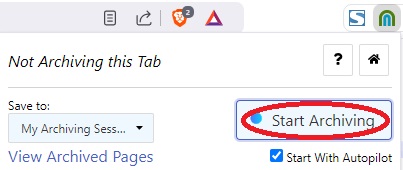
Capture: Refresh the page, click on any links necessary to pull up the results. Everything you see will be archived.
Terminate Recording Session: Click STOP from the extension icon
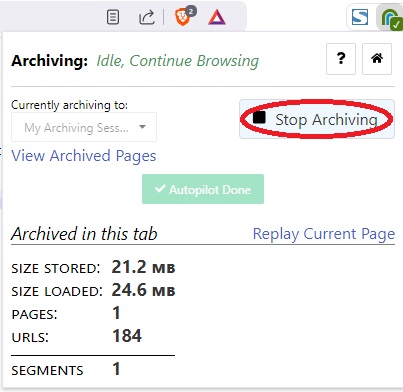
Fireshot
Pull up the web page that you want to take a snapshot of.
Click Fireshot Icon:

Click ‘Capture entire page’
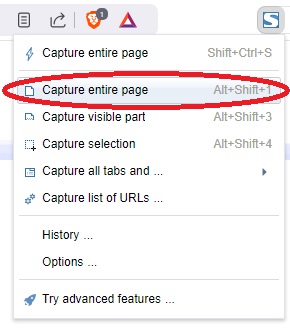
After it saves the page, click ‘Save to PDF’
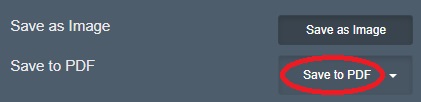
Sending your Data to the Master Collection HOLD OFF ON THIS FOR A COUPLE HRS I WILL POST AN UPDATE WHEN READY
Frequency
Every 2-4 hours just in case something were to happen to your computer. This will take your data archives and put them into a special zip file, called a WACZ.
Steps for Webarchive Data
- Click on the Webarchive icon in toolbar:

- Click on ‘View Archived Pages’
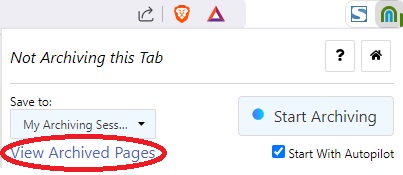
Click the Download Icon under Actions
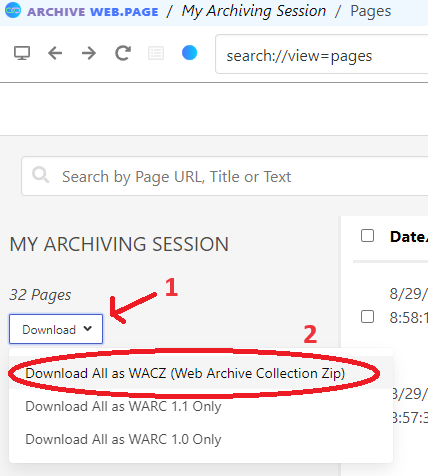
It will automatically choose a filename. Do NOT change it. Just click the SAVE button:

* Note! Do not put a checkmark in any of the boxes on the right, or the download will only contain what you check. If you leave them all unchecked, it will contain all of them, which is what we want.
The collection will save as a WACZ zipped file to your computer. You can always copy these files to a USB drive as an additional backup (a good idea!)
Steps for Fireshot Data
- There are no special steps here, you can upload them just as you have them saved!
Steps to Upload:
- Feel free to upload the Webarchive WACZ, Fireshot PDFs, and any other result files you want to send. Please make sure to put the date and time in the filenames so we know what time and date they are from.
- Go to the personalized link that you were sent by email. If you do not yet have an upload link, click here to fill out the form to get one.
- Drag and drop the files you want to upload onto the box here or click on the ‘browse to upload’ link. Simple as pie!
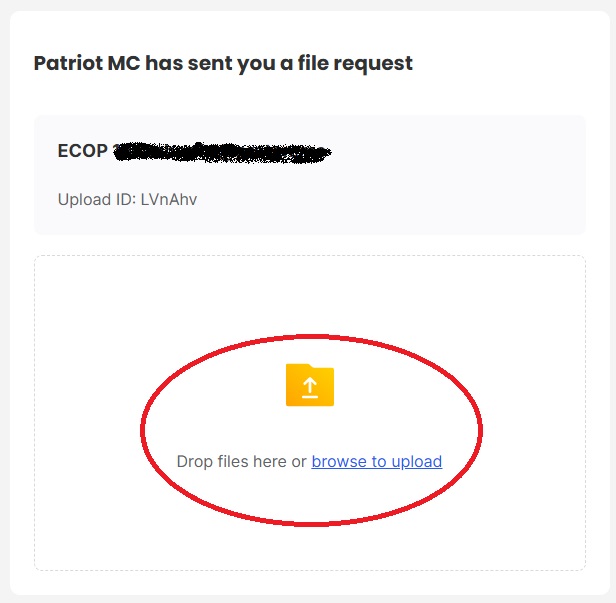
Image for sharing on Social Media: